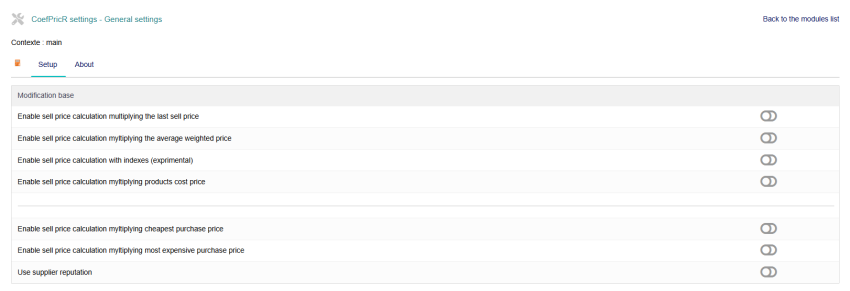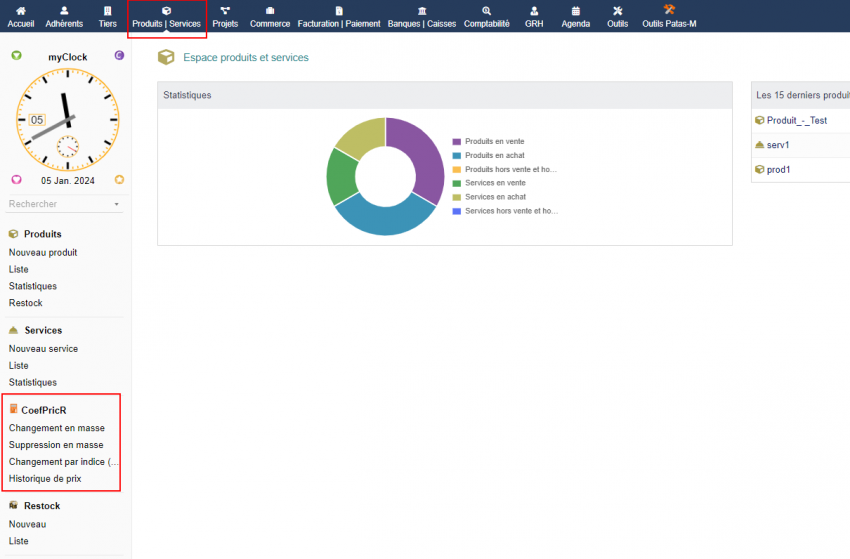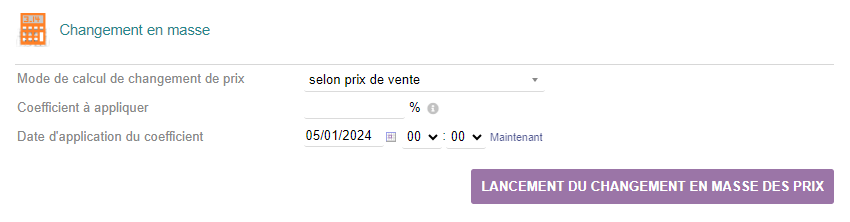CoefPricR

|
The CoefPricR Module allows the mass updating of the sales prices of products/services from their sales price, PMP or cost, by entering a multiplier coefficient. |
CoefPricR uses product/service categories to enable relevant filtering of prices to be updated.
A mass deletion feature allows you to cancel successive changes to sales prices. It is based on the date and categories of previous changes.
IMAGE CHANGEMENT EN MASSE
IMAGE SUPRESSION EN MASSE
CoefPricR allows you to view the list of recorded coefficients and the price history of products/services.
Install
Activation

|
To activate the module, open the module list page from the Home > Configuration > Modules menus. The module will be displayed in the module list of the Patas-Tools table. |
Settings
Configuring module features
The module is configured from the module administration page accessible via the Home > Configuration > Modules menus by clicking on the icon at the end of the line.
CoefPricR allows the price to be updated according to different elements, all independent of each other, each can therefore be activated or not.
Permissions

|
The default permissions Home > Configuration > Security > Default permissions, granted to any user created after the module installation, if they are not added to a group. |
Starting
The CoefPricR features are accessible from the main menu tab Products/service which then displays the secondary menu entries.
General operation
The initial step of changing prices is the same for all price update modes.
From the menu entries Products/Services > CoefPricR > Mass change, display the sales price update page:
After clicking on the mass price change button, a summary table of the quantities of prices modified will be displayed:

|
At the same time, the Price History secondary menu link will display the price evolution of your products/services. |
Démarrage
Les fonctionnalités de CoefPricR sont accessibles depuis l'onglet de menu principal Produits/service qui affiche alors les entrées de menu secondaire .
Fonctionnement général
L'étape initiale de modification des prix est identique pour tous les modes de mise à jour des prix.
Depuis les entrées de menu Produits/Services > CoefPricR > Changement en masse, affichez la page de mise à jour des prix de vente:
Suite au clic sur le bouton changement de prix en masse, un tableau récapitulatif des quantités de prix modifiés sera affiché :

|
Parallèlement, le lien de menu secondaire Historiques des prix affichera l'évolution des prix de vos produits/services. |
Mass price change
For future situations, let's start from the following base of products and services:

|
Based on a sale price
Let's apply a 10% increase to the prices of products and services based on their sale price.
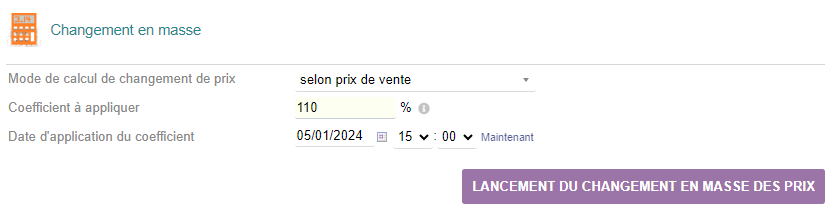
|
Note: Any new coefficient entered during subsequent updates will apply to the last recorded sales price.
Warning: CoefpricR acts on the default price of the products. If your products have a price per customer, these will remain unchanged following a mass update with CoefpricR.
The price of the product "Product - Test" then becomes:{| class="wikitable"
|- style="vertical-align:top;"
|  |}
|}
Price change from PMP or cost price
The operation is exactly the same for a price update from PMP or cost price as that seen previously.
Price change from purchase price
The operation is exactly the same as that seen previously.
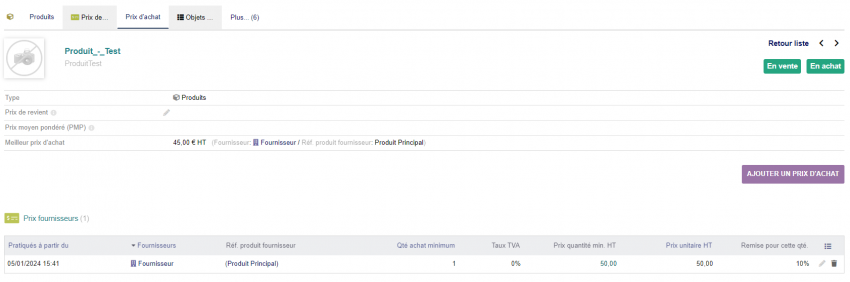
|
Starting situation |
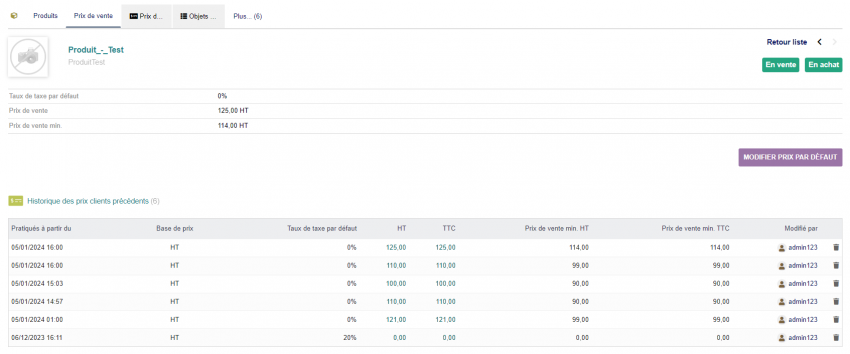
|
Let's apply a 250% increase in the purchase price |
Attention: In case of activation of the supplier reputation, if the supplier whose price is the minimum (or maximum) is not registered as a favorite, the price of the product will not be updated.
Mass deletion
To start a mass deletion, click on the menu entry Products/services > CoefPricR > mass deletion.

|
Enter the recording date of the prices to be deleted and click the Start mass deletion button. |
Once the deletion is done, the message Deletion completed is displayed at the top right of your screen.
CoefpricR cannot delete the prices of a product if at least one default price is not present in the product sheet, sale price tab.
If this is the case, you will get the error message Deletion impossible and the products concerned will keep their last recorded price.
Other Features
Price History

|
The menu link Products/services > CoefPricR > price history displays a summary table of updates made to the sales prices of your products/services. |