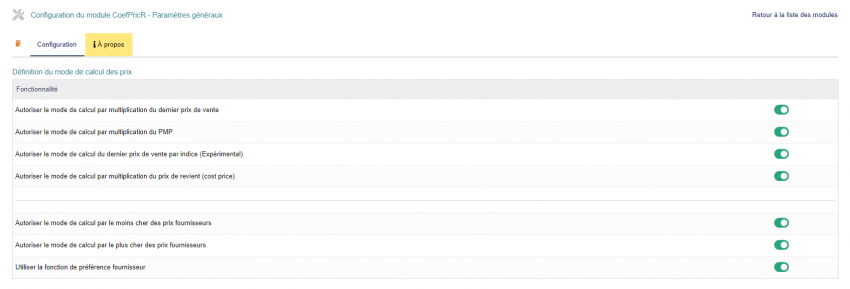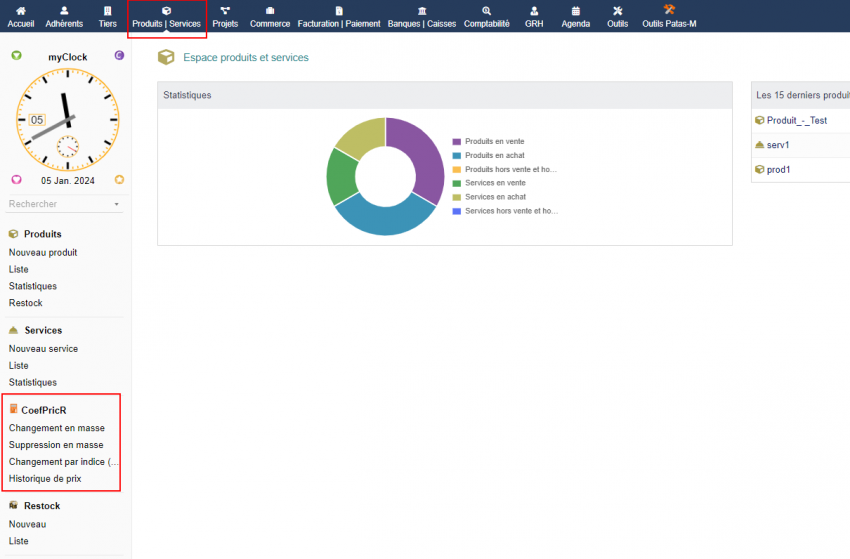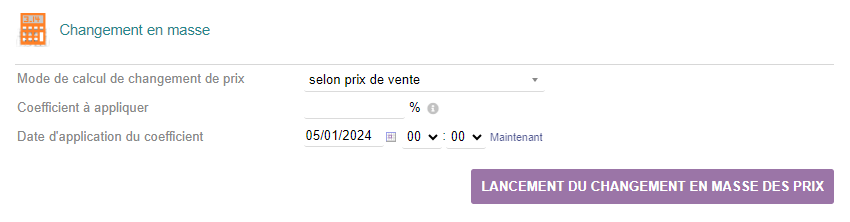« CoefPricR/en » : différence entre les versions
Page créée avec « {| class="wikitable" |- style="vertical-align:top;" | File:CoefPricR-250x250.png |The CoefPricR Module allows the mass updating of the sales prices of products/services from their sales price, PMP or cost, by entering a multiplier coefficient. |} CoefPricR uses product/service categories to enable relevant filtering of prices to be updated.<br><br> A mass deletion feature allows you to cancel successive changes to sales prices. It is based on the date and c... » |
Page créée avec « === Permissions === {| class="wikitable" |- style="vertical-align:top;" | 850px | The default permissions <strong>Home > Configuration > Security > Default permissions</strong>, granted to any user created after the module installation, if they are not added to a group. |} == Starting == The CoefPricR features are accessible from the main menu tab <strong>Products/service</strong> which then displays the secondary menu entries. {|... » |
||
| Ligne 31 : | Ligne 31 : | ||
|} | |} | ||
=== Permissions === | === Permissions === | ||
{| class="wikitable" | {| class="wikitable" | ||
|- style="vertical-align:top;" | |- style="vertical-align:top;" | ||
| [[File:coefPricR_Config3.png |850px]] | | [[File:coefPricR_Config3.png |850px]] | ||
| | | The default permissions <strong>Home > Configuration > Security > Default permissions</strong>, granted to any user created after the module installation, if they are not added to a group. | ||
|} | |} | ||
== | == Starting == | ||
The CoefPricR features are accessible from the main menu tab <strong>Products/service</strong> which then displays the secondary menu entries. | |||
{| class="wikitable" | {| class="wikitable" | ||
|- style="vertical-align:top;" | |- style="vertical-align:top;" | ||
| [[File:coefPricR_Config4.png |850px]] | | [[File:coefPricR_Config4.png |850px]] | ||
| <strong> | |<strong>Main entry CoefPricR:</strong><br> This entry will display a dashboard of sales price update activity.<br> | ||
<strong> | <strong>Mass change:</strong><br>The entry will display the page for entering a new index or coefficient for mass modification of sales prices.<br> | ||
<strong> | <strong>Mass deletion:</strong><br> The entry will display a page for deleting saved updates. <br> | ||
<strong> | <strong>List of indices:</strong><br> The entry will display the list of indices saved successively.<br> | ||
<strong> | <strong>Price history:</strong><br> You will display the list of products and services, their initial and current sales prices and a history of the changes made. | ||
|} | |} | ||
== | == General operation == | ||
The initial step of changing prices is the same for all price update modes.<br> | |||
From the menu entries <strong>Products/Services > CoefPricR > Mass change</strong>, display the sales price update page: | |||
{| class="wikitable" | {| class="wikitable" | ||
|- style="vertical-align:top;" | |- style="vertical-align:top;" | ||
| [[File:coefPricR_Config5.png |850px]] | | [[File:coefPricR_Config5.png |850px]] | ||
| <strong> | | <strong>Price change calculation method:</strong><br> Select the calculation method to apply between the values according to the last sale price, according to the PMP or according to the cost price.<br> | ||
<strong>Coefficient | <strong>Coefficient to apply:</strong><br> Enter the value of the change.<br> | ||
<span style="color:orange"><strong> | <span style="color:orange"><strong>Note:</strong></span> Enter 105 to apply a 5% increase, 95 for a 5% decrease.<br> | ||
<strong> | <strong>Coefficient application date:</strong><br> This data will be useful to know when the updated mass prices can be applied.<br> | ||
<span style="color:orange"><strong>Note : </strong></span> | <span style="color:orange"><strong>Note:</strong></span> Entering a later date will have no effect on the sale prices of your products and services. | ||
|} | |} | ||
After clicking on the mass price change button, a summary table of the quantities of prices modified will be displayed: | |||
{| class="wikitable" | {| class="wikitable" | ||
|- style="vertical-align:top;" | |- style="vertical-align:top;" | ||
| [[File:coefPricR_Config6.png |850px]] | | [[File:coefPricR_Config6.png |850px]] | ||
| | |At the same time, the Price History secondary menu link will display the price evolution of your products/services. | ||
|} | |} | ||
<div lang="fr" dir="ltr" class="mw-content-ltr"> | <div lang="fr" dir="ltr" class="mw-content-ltr"> | ||
Version du 2 janvier 2025 à 13:41

|
The CoefPricR Module allows the mass updating of the sales prices of products/services from their sales price, PMP or cost, by entering a multiplier coefficient. |
CoefPricR uses product/service categories to enable relevant filtering of prices to be updated.
A mass deletion feature allows you to cancel successive changes to sales prices. It is based on the date and categories of previous changes.
IMAGE CHANGEMENT EN MASSE
IMAGE SUPRESSION EN MASSE
CoefPricR allows you to view the list of recorded coefficients and the price history of products/services.
Install
Activation

|
To activate the module, open the module list page from the Home > Configuration > Modules menus. The module will be displayed in the module list of the Patas-Tools table. |
Settings
Configuring module features
The module is configured from the module administration page accessible via the Home > Configuration > Modules menus by clicking on the icon at the end of the line.
CoefPricR allows the price to be updated according to different elements, all independent of each other, each can therefore be activated or not.
Permissions

|
The default permissions Home > Configuration > Security > Default permissions, granted to any user created after the module installation, if they are not added to a group. |
Starting
The CoefPricR features are accessible from the main menu tab Products/service which then displays the secondary menu entries.
General operation
The initial step of changing prices is the same for all price update modes.
From the menu entries Products/Services > CoefPricR > Mass change, display the sales price update page:
After clicking on the mass price change button, a summary table of the quantities of prices modified will be displayed:

|
At the same time, the Price History secondary menu link will display the price evolution of your products/services. |
Changement de prix en masse
Pour les situations à venir, partons de la base de produits et services suivante :

|
Selon un prix de vente
Appliquons une augmentation de 10% aux prix des produits et services sur la base de leur prix de vente.
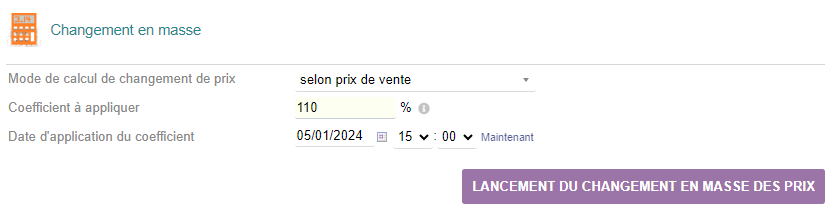
|
Note : Tout nouveau coefficient saisi lors des mises à jour suivantes s'appliquera au dernier prix de vente enregistré.
Attention : CoefpricR agit sur le prix par défaut des produits, Si vos produits possèdent un prix par client, ceux-ci resteront inchangés suite à une mise à jour en masse avec CoefpricR.
Le prix du produit "Produit - Test" deviennent alors :

|
Changement de prix depuis le PMP ou le prix de revient
Le fonctionnement est exactement le même pour une mise à jour des prix depuis le PMP ou prix de revient que celle vue précédemment.
Changement de prix depuis le prix d'achat
Le fonctionnement est exactement le même que celle vue précédemment.
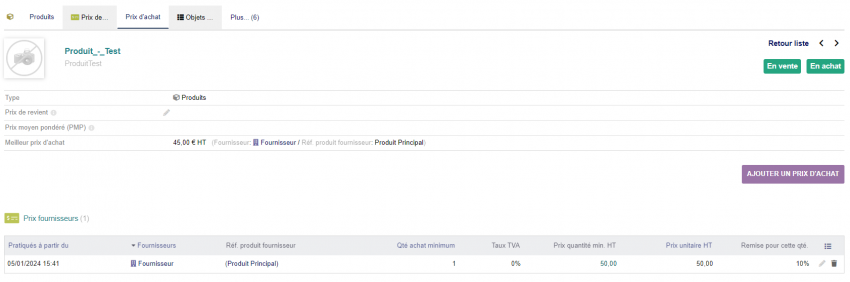
|
Situation de départ |
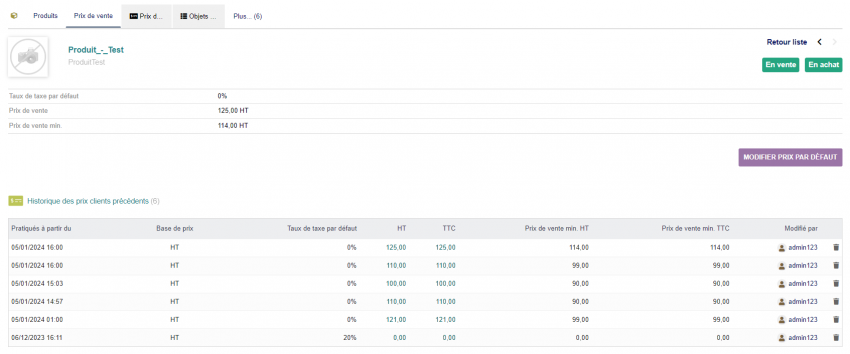
|
Appliquons une hausse de 250% du prix d'achat |
Attention : Dans le cas de l'activation de la réputation fournisseur, si le fournisseur dont le prix est le minimum (ou maximum) n'est pas enregistré comme favori, le prix du produit ne sera pas mis à jour.
Suppression en masse
Pour lancer une suppression en masse, cliquez sur l'entrée de menu Produits/services > CoefPricR > suppression en masse.

|
Saisissez la date d'enregistrement des prix à supprimer et cliquez sur le bouton Lancer la suppression en masse. |
Une fois la suppression effectué, le message Suppression effectuée s'affiche en haut à droite de votre écran.
CoefpricR ne peut pas supprimer les prix d'un produit si au moins un prix par défaut n'est pas présent dans la fiche du produit, onglet prix de vente.
Si tel est le cas, vous obtiendrez le message d'erreur Suppression impossible et les produits concernés conserveront leur dernier prix enregistré.
Autres fonctionnalités
Historique de prix

|
Le lien de menu Produits/services > CoefPricR > historique de prix affiche un tableau récapitulatif des mises à jour effectuées sur les prix de vente de vos produits/services . |