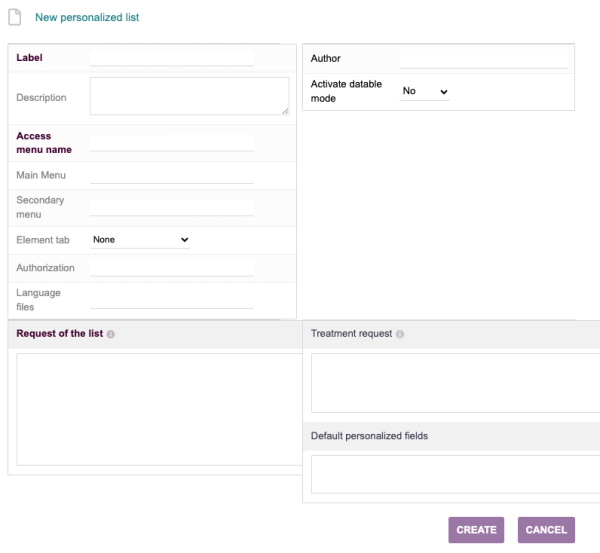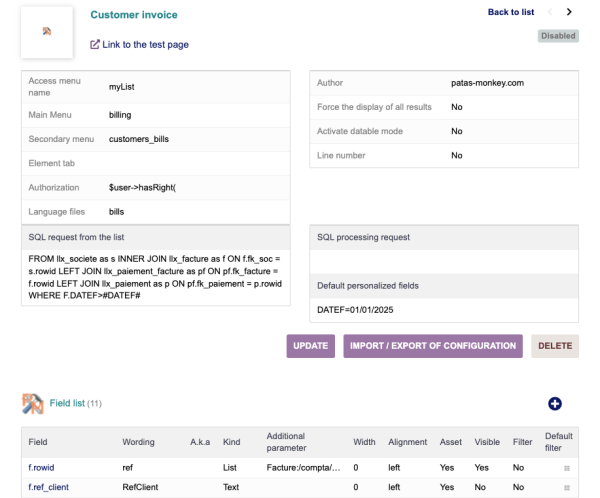Translations:MyList/34/en
Aller à la navigation
Aller à la recherche
Example of creating a simple list
Creation page
For the example, let's create a list of products and services displaying their selling price, cost and PMP, accessible from the main Products/Services menu:
There are three buttons at the bottom of the screen:
- Modify will allow you to edit the list to modify the query or any other element (access menus, display tabs, etc.)
- Import / Export the page will generate the XML file that you can modify before copying it to export it
- Delete will erase the list from your database. Always deactivate a list before deleting it. If you delete it without having deactivated the list beforehand, it will remain present in your database and on your interface, but emptied of its content|warn