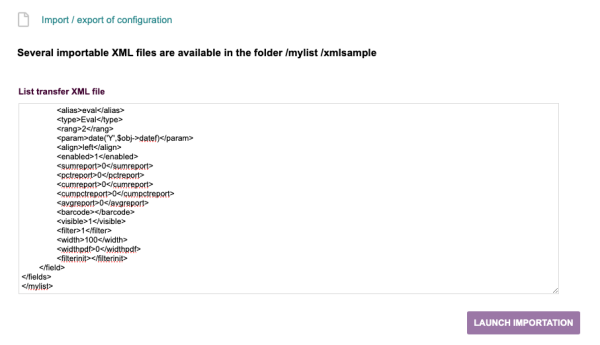« Translations:MyList/68/en » : différence entre les versions
Aller à la navigation
Aller à la recherche
Page créée avec « {| class="wikitable" | 600px | style="vertical-align:top;" | From the page '''Patas-M Tools > MyList > Import a list''', paste the XML file in the input area and click on the button '''Start import'''. Activate the list from its file and it will be accessible from your Dolibarr menus |} » |
Aucun résumé des modifications |
||
| Ligne 1 : | Ligne 1 : | ||
{| class="wikitable" | {| class="wikitable" | ||
| [[file: | | [[file:mylist_Import_en.png|600px]] | ||
| style="vertical-align:top;" | From the page '''Patas-M Tools > MyList > Import a list''', paste the XML file in the input area and click on the button '''Start import'''. | | style="vertical-align:top;" | From the page '''Patas-M Tools > MyList > Import a list''', paste the XML file in the input area and click on the button '''Start import'''. | ||
Activate the list from its file and it will be accessible from your Dolibarr menus | Activate the list from its file and it will be accessible from your Dolibarr menus | ||
|} | |} | ||