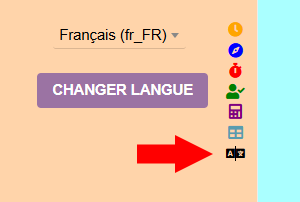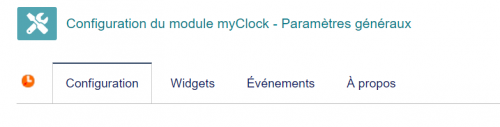« MyClock/en » : différence entre les versions
Aller à la navigation
Aller à la recherche
Page créée avec « To correct this, you need to add the following variable to the dictionary: MAIN_SERVER_TZ with the value "europe/paris" for example |- style="vertical-align:top;" |- style="vertical-align:top;" | 300px The ability to quickly change the interface language| 300px A window displaying time management widgets (calendar, intervention, task)|} » |
Page créée avec « == Setting == Access to the module administration is done by clicking on the icon at the end of the line in the list of modules. There are 4 tabs: {| class="wikitable" |- style="vertical-align:top;" | 500px | * The main tab allows you to configure the clock display * The "widget" tab, the boxes that you want to display in the widget window * The "event" tab, the list of events that will be presented in the event window * T... » |
||
| Ligne 39 : | Ligne 39 : | ||
A window displaying time management widgets (calendar, intervention, task)|} | A window displaying time management widgets (calendar, intervention, task)|} | ||
== Setting == | |||
Access to the module administration is done by clicking on the icon at the end of the line in the list of modules. | |||
There are 4 tabs: | |||
{| class="wikitable" | {| class="wikitable" | ||
|- style="vertical-align:top;" | |- style="vertical-align:top;" | ||
| [[File:Myclock-Configuration-tab.png|500px]] | | [[File:Myclock-Configuration-tab.png|500px]] | ||
| | | | ||
* | * The main tab allows you to configure the clock display | ||
* | * The "widget" tab, the boxes that you want to display in the widget window | ||
* | * The "event" tab, the list of events that will be presented in the event window | ||
* | * The "about" tab presents the developments of the modules|} | ||
|} | |||
<div lang="fr" dir="ltr" class="mw-content-ltr"> | <div lang="fr" dir="ltr" class="mw-content-ltr"> | ||
Version du 2 janvier 2025 à 16:30
Presentation
myClock is displayed on the Dolibarr side menu It is possible to define the interface (clock, pomodoro, tracker) that you want to display by default We select the interface by clicking on the associated icon