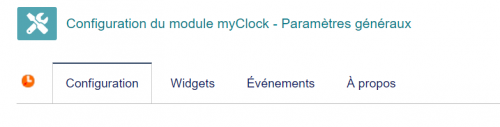|
|
| Ligne 46 : |
Ligne 46 : |
| | [[File:Myclock-Configuration-tab.png|500px]] | | | [[File:Myclock-Configuration-tab.png|500px]] |
| | | | | |
| * L'onglet principal permet de paramétrer l'affichage de l'horloge | | * The main tab allows you to configure the clock display |
| * L'onglet "widget", les boites que l'on souhaite afficher au niveau de la fenetre des widgets | | * The "widget" tab, the boxes that you want to display in the widget window |
| * L'onglet "évènement" la liste des évènements qui seront présenté dans la fenetre des évènements | | * The "event" tab, the list of events that will be presented in the event window |
| * L'onglet "a propos" présente les évolutions du modules | | * The "about" tab presents the developments of the modules |
| |} | | |} |
|
| |
|
| Ligne 59 : |
Ligne 59 : |
| | [[File:myclock-configuration1.png|800px]] | | | [[File:myclock-configuration1.png|800px]] |
| | | | | |
| * Si on souhaite positionner l'horloge au dessus des menus gauche ou en dessous | | * If you want to position the clock above the left menus or below |
| * Le thème de l'horloge | | * The theme of the clock |
| * La fonction que l'on souhaite afficher par défaut (l'horloge, fil d'ariane, pomodoro | | * The function that you want to display by default (the clock, breadcrumbs, pomodoro |
| * les temps associés au pomorodoro (travail, petite et longue pause) | | * the times associated with the pomorodoro (work, short and long break) |
| * l'affichage de complications sur l'horloge (Grande Date, Petite Seconde) | | * the display of complications on the clock (Large Date, Small Second) |
| pour le paramétrage des complications, il est nécessaire de rafraichir le cache de la page ([Ctrl]+[F5])
| | to configure the complications, it is necessary to refresh the page cache ([Ctrl]+[F5]) |
| |} | | |} |

|
MyClock is a small watch that is always visible in Dolibarr to better manage your time.
It allows you to:
- Keep an eye on your main widgets and actions of the day (interventions, tasks, commercial actions, etc.).
- Start a pomodoro timer
- Display a breadcrump / breadcrumb trail of visited items
- Access a calculator
- Trigger a timer on a project task (tracking)
The appearance and content of MyClock widgets can be customized according to your tastes and needs.
|
Presentation
myClock is displayed on the Dolibarr side menu
It is possible to define the interface (clock, pomodoro, tracker) that you want to display by default
We select the interface by clicking on the associated icon

|
une horloge dont l'affichage est personnalisable (skin et complications)
|

|
un breadcrump ou fil d'ariane permettant de revenir rapidement à un élément déjà visité
|

|
un pomodoro permettant de lancer des timer d'activité
|
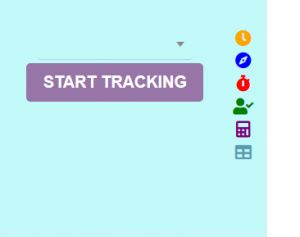
|
a task score to know its activity time
|

|
a small calculator to perform simple calculations
|

|
a window displaying time management widgets (calendar, intervention, task))
|
Paramétrage
L'accès à l'administration du module s'effectue en cliquant sur l'icone en bout de ligne dans la liste des modules.
Il y a 4 onglets :
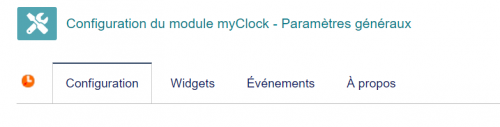
|
- The main tab allows you to configure the clock display
- The "widget" tab, the boxes that you want to display in the widget window
- The "event" tab, the list of events that will be presented in the event window
- The "about" tab presents the developments of the modules
|
Onglet principal
A partir de l'écran principal il est possible de paramétrer

|
- If you want to position the clock above the left menus or below
- The theme of the clock
- The function that you want to display by default (the clock, breadcrumbs, pomodoro
- the times associated with the pomorodoro (work, short and long break)
- the display of complications on the clock (Large Date, Small Second)
to configure the complications, it is necessary to refresh the page cache ([Ctrl]+[F5])
|