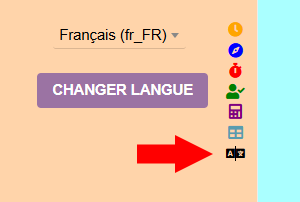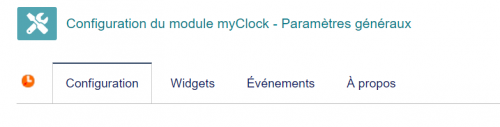« MyClock/en » : différence entre les versions
Aller à la navigation
Aller à la recherche
Aucun résumé des modifications |
Aucun résumé des modifications |
||
| (Une version intermédiaire par la même utilisatrice non affichée) | |||
| Ligne 41 : | Ligne 41 : | ||
The ability to quickly change the interface language | The ability to quickly change the interface language | ||
| [[File:Myclock-Configuration_Evenements.png|300px]] | | [[File:Myclock-Configuration_Evenements.png|300px]] | ||
A window displaying time management widgets (calendar, intervention, task)|} | A window displaying time management widgets (calendar, intervention, task) | ||
|} | |||
== Setting == | == Setting == | ||
| Ligne 53 : | Ligne 54 : | ||
* The "widget" tab, the boxes that you want to display in the widget window | * The "widget" tab, the boxes that you want to display in the widget window | ||
* The "event" tab, the list of events that will be presented in the event window | * The "event" tab, the list of events that will be presented in the event window | ||
* The "about" tab presents the developments of the modules|} | * The "about" tab presents the developments of the modules | ||
|} | |||
<span id="Onglet_principal"></span> | <span id="Onglet_principal"></span> | ||
Dernière version du 2 janvier 2025 à 16:37
Presentation
myClock is displayed on the Dolibarr side menu It is possible to define the interface (clock, pomodoro, tracker) that you want to display by default We select the interface by clicking on the associated icon
Setting
Access to the module administration is done by clicking on the icon at the end of the line in the list of modules. There are 4 tabs:
Main Tab
From the main screen it is possible to configure